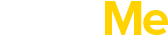Below are the Page Templates, along with a description of each one.
– Default – This is the Default page template. Choose this template for your regular content pages.
– Blog Regular : Regular blog listing page http://buildme.freevision.me/media/news-blog/
– Blog Fit Rows : Grid based blog listing page http://buildme.freevision.me/media/grid-based-blog/
– Blog Masonry : Masonry styled blog listing page http://buildme.freevision.me/media/masonry-blog/
– Countdown : This page’s option are listed on Appearance > Theme Options > Layout > Countdown. This template will create a countdown page.
– Full Master Slider : Create a page with “Master Slider plugin only”. No menu or footer will be shown on this template.
– Full Revolution Slider : Create a page with Master Slider plugin only. No menu or footer will be shown on this template.
– Gallery : Grid : To create 4 column full-width layout gallery page with sliding layer use this template ( see how to ) . http://buildme.freevision.me/media/ads-promos-1/
– Gallery : Masonry : To create 4 column full masonry layout gallery page use this template ( see how to ) . http://buildme.freevision.me/media/ads-promos-2/
– Page : Transparent Content Page Layout : As it named, will create a page without content background color.
– Projects : This template will save you lots of time. Selecting “Projects” template will produce a full-width projects listing page automatically.
– Redirect To First Child : Empty page templates, redirect to first children of itself. To use this template, current page must have sub pages.